PaddyPost allows you to schedule and manage your TikTok content effortlessly. Follow this step-by-step guide to connect your TikTok account and start automating your posts today!
Step 1: Navigate to Social Accounts
- Log in to your PaddyPost account.
- In the left-hand menu, click Social Accounts under the Configuration section.
- Click Add Account to begin the connection process.
Step 2: Select TikTok
- In the pop-up window, find TikTok from the list of supported platforms.
- Click Next to proceed.
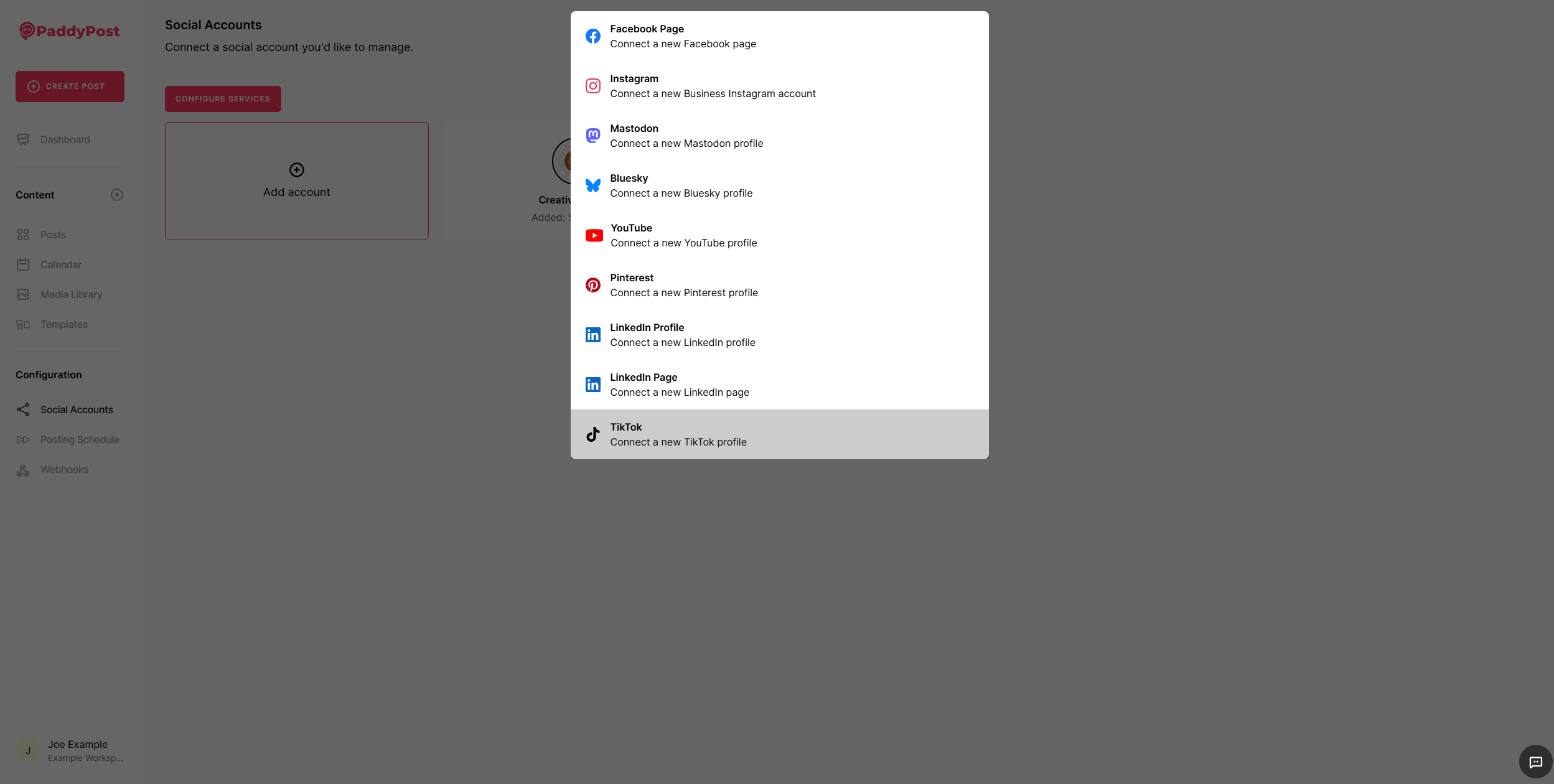
Step 3: Log in to TikTok
- A new window will open, directing you to the TikTok login page.
- Enter your TikTok username and password or log in via Google, Facebook, or Apple.
- Click Log In to authenticate your account.
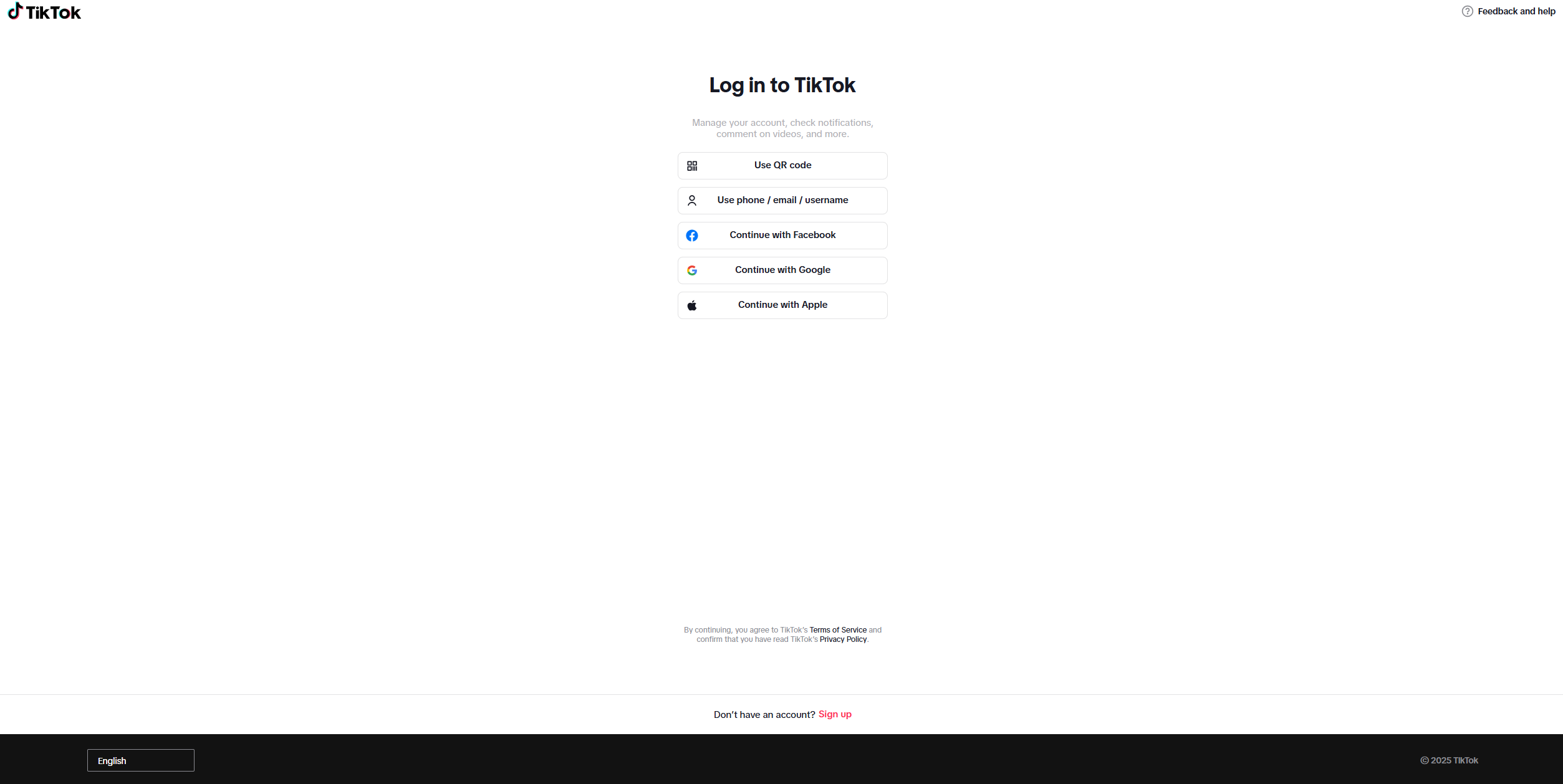
Step 4: Grant Permissions
- TikTok will ask for permission to allow PaddyPost to access your account.
- Review the requested permissions and ensure all permissions are granted for PaddyPost to function correctly.
- Click Authorize to complete the connection.
Step 5: Confirmation
- Once authorized, you’ll be redirected back to PaddyPost, where your TikTok account will now appear in the Social Accounts section.
- You can now start scheduling and managing TikTok posts directly from PaddyPost!
Why Connect TikTok to PaddyPost?
✅ Schedule & Automate Posts – Plan TikTok content in advance and stay consistent.
✅ All-in-One Management – Control all your social accounts from one dashboard.
✅ Secure & Easy – Connect your account with just a few clicks and manage your content effortlessly.
You're all set! 🎉 If you need any assistance, reach out to PaddyPost Support for help. 🚀